Quick Fix: Outlook 2013 Unable to Delete Primary Account–Updated
January 29, 2014 35 Comments
This article was edited on June 15th 2015
You may have seen an error like this on Outlook 2010 when trying to remove an obsolete account.
You may also be impressed to know the same thing occurs in Outlook 2013.
You may also have resigned yourself to creating a new profile, however that is not the only way!
The solution does involve editing the registry so you may decide a new profile is safer, quicker and produces more reliable results. However, in my case it was going to be a massive pain to have to recreate a lot of non exchange accounts.
I have 2 PCs to try this on, a Windows 7 and a Windows 8.1, both with Office 2013.
I have added a single Profile, with one Exchange Account. Interestingly, that creates a huge number of sub keys in the registry.
HKEY_CURRENT_USER\Software\Microsoft\Office\15.0\Outlook\Profiles
19!, 19 sub keys in total. 3 of which mention the Exchange account by name. Some of the keys share a common name, so i decided to create 2 additional profiles, with a different Exchange account to see what happened.
This time, only 15 sub keys were created.
So taking this one step further, i created a totally empty profile, which created 11 sub keys.
Using a bit of PowerShell i quickly identified 6 sub keys that are identical across any profile on either OS. Which are these:
0a0d020000000000c000000000000046
13dbb0c8aa05101a9bb000aa002fc45a
8503020000000000c000000000000046
9207f3e0a3b11019908b08002b2a56c2
9375CFF0413111d3B88A00104B2A6676 > 00000001
A second sub key of 9207f3e0a3b11019908b08002b2a56c2 is created per account added to each profile, named 00000002.
I then added an IMAP account to each.
On the Windows 7 a single key was added, on the Windows 8, 5 additional keys were added.
There was one identical key between the 2 OSs which was a sub key of 9375CFF0413111d3B88A00104B2A6676 named 00000003.
I added the same IMAP account, to my second profile, again noting 5 additional keys on the Windows 8 machine, and only one on the Windows 7.
This behaviour makes things tricky, because it is difficult to pinpoint exactly which registry keys are added for your accounts, and what they do.
So i decided to do some more digging. Starting with, 9375CFF0413111d3B88A00104B2A6676
We know so far, that a new sub key is added for each account we add, 02 being the first account, and 03 being the second etc.
So what do we have inside these keys.
ServiceUID is a value that has jumped out as potentially important.
The value of Service UID is a guid, but what does it related to?
It relates to a key, that contains more guids. That seems to be as far as it goes on Windows 7, on Windows 8 however at least one of those GUIDs relates to another Key.
Windows 7
So lets zero in on Windows 7 for the moment. Just to confirm i cannot simply remove my primary account, i will try to remove it, on my second profile.
Annoyingly i was able to do so without any issue, i was not even asked to make another account primary. Just to check this was not a fluke, i decided to try it on my first Profile. Which also worked first time. Curious.
I wondered if this was simply due to me having created dummy profiles and not having used Outlook, so i created a Third Profile, with a single Exchange account. Opened Outlook and send and received some test email.
I then added a second account, this time an additional Exchange account.
On this occasion, indeed i was greeted with the expected error when trying to remove the first Exchange account.
I set the ‘Primary’ account to default. Still i was unable to remove the first account.
Going back to the Registry i decided that i would delete the key i know relates to the first account, 00000002, but first of course, i would back it up.
Once it was removed i went back into the Third Profile properties using the mail applet in Control Panel.
The primary account was still listed, and the error remained. I restored my backup.
This time i decided to delete the key referenced by the Service UID in key 02, as well as key 02 itself
Going back to the Mail applet, the account was gone. I opened Outlook to test i could send and receive email. Curiously though, both accounts were still active inside Outlook. Definitely not a good result.
I restored my backup.
Taking a closer look at the Service UID Key, i noted each GUID that related to another Key. There was one additional key referenced which we will call UID2.
I decided to review what was in this key before deleting it this time. It had information relating to the account i wanted to delete and not finding anything immediately obvious then deleted all 3 keys,
This was a mistake.
So i restored my backup.
I decided to go through each Key and note down any reference to the Service UID or UID2.
2 Other keys referenced both UID and UID2.
But deleting those made no difference at all.
I restored everything back to the way it had been.
I decided to go back to the start, and Key 9375CFF0413111d3B88A00104B2A6676. A entry here {ED475420-B0D6-11D2-8C3B-00104B2A6676} has two values of interest.
I edited this value to remove, 02 00 00 00, went into the Mail Applet and removed my primary account!
Without removing any other registry keys the account was automatically removed from Outlook and all relevant Sub Keys removed.
Outlook was also in perfect working order, i was able to send / receive and also add new accounts.
Windows 8
So, i should be able to repeat this process on my Windows 8 machine without any issue.
Sadly not. Whilst following the successful steps from the Windows 7 removed the account from the Account Settings page, it still remained once you loaded Outlook.
After quite some time, i stumbled upon the answer under this key, 0a0d020000000000c000000000000046.
Inside here is a value for 01023d15 which relates to the same value inside your Service UID key.
If you update the d15 value under 0a0d020000000000c000000000000046 with your d15 value, that has the effect of replacing your primary account, and allowing you to remove your unwanted account from the profile.
So to be clear,
1. Find the Account Sub Key of 9375CFF0413111d3B88A00104B2A6676. This will be similar to 00000003.
2. Note down the Service UID value name.
3. Find the Key with that Value.
4. Inside that key, look for the value of 01023d15. Copy that Value.
5. Go to Key 0a0d020000000000c000000000000046
6.Find the 01023d15 value.
7. Replace this Value with the Value you found in step 4.
You should now be able to remove the account that was previously designated as Primary.
Thanks to the article here www.slipstick.com/primary-account-removed-outlook-2010 for the pointer to the registry and this article on MSDN for the updated Outlook 2013 Registry path.

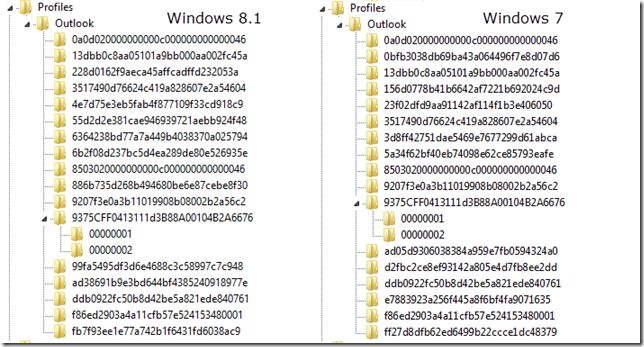








Delete this bullshit walk through. You are breaking peoples computers
Worked for me. Thanks.
This worked for me with no issues.
There is a better way to do this without editing the registry.
1. Open Control Panel and launch the Mail/Mail (32-bit) applet
2. Designate another email account as the Default
3. Designate another data file as the Default
4. Close the applet
5. Launch Outlook
6. Close Outlook
7. Open Control Panel and launch the Mail/Mail (32-bit) applet
8. Remove the email account.
i have a feeling that may not have worked at the time, for whatever reason, chances are i was doing it wrong :)
Office 365, Outlook 2013, Windows 7 Pro x64.
This didn’t work for me – I had to use Robert’s registry hack, which did the job.
I’d recommend backing up the whole registry beforehand.
I tried mathew’s solution above with Outlook 2013. It didn’t work. Same error message about removing primary account (even though I designated a different default account). Unfortunately my old and new Exchange accounts are so similar I can’t tell the registry keys apart, so I couldn’t try Robert’s solution.
Thank you Mathew. That worked a treat for me even after I had deleted the account but had an infuriating copy of it in my mail view. It was the first mail account I added to new laptop as pop instead of IMAP and although I had deleted the mail account all I needed to do was delete the data file. Why does MS make is so hard sometimes? Thank you again.
It worked – thanks!
this is the only thing that worked for me! thankss :)
This did the trick!
I can confirm this breaks things! Its luck of the draw wheter or not this will break things like mail in control panel from working in my case it broke… thanks for causing me several hours of additional work.
Thanks for clearing the guide up Robert, in my case when I did this it made “Mail” under control panel break when opening a profile, it would crash completely, to fix that all I did was run repair install of outlook and this seemed to fix things in my case.
This is a horrible design by MS, but this is also a horrible article, not nearly specific enough about what to delete.
Ill work on making it clearer.
It took some mind warping but it worked on the first try. Thanks for this!
You can try Mattew solution. But add a new Profile on the Mail APP
Excelent procedure, and a very simple one! It resolved my problem just like that.
Thanks from Argentina.
Ariel.
For me the following worked: Configuration Screen -> Mail -> Profiles -> Add new profile -> Set using profile to newly created one and remove the old one.
That’s fine if you don’t mind creating a new profile, in my case I wanted to avoid doing that.
Robert, this is awesome! Thank you a lot!! My not active primary account also asked me for a password every time and got the nerves by this. Finally I am able to remove it
Windows 10 and Office 2013, this guide helped me and save me from re-synching 7 Gb of data again from the Exchange 365. I recommend to backup entire Profile Key and then do any modification without fear. :-)
Robert, yes it’s the most dirtiest hack I made on the registry ever. But the windows -8 hack worked on my windows-7 64-bit V14 version of Outlook Hints to elaborate
Under the subkeys of 9375CFF0413111d3B88A00104B2A6676 you can which number (3, 6 etc.) is tied to which account name by editting the Áccountname value, in the text bar to the right oof the edit window you will see the account name in ASCII.
Once you know which account–number to be deleted (0,1,3,6) it’s a matter of looking up the subkey in 01023d15 key and entering that value in the top-level : 0a0d020000000000c000000000000046 subkey.
thanks!
Thanks. Works fine with Outlook 2016 and Windows 8.1 too. (followed instructions for Windows 8)
Thanks. Works fine with Outlook 2016 (registry path: HKEY_CURRENT_USER\Software\Microsoft\Office\16.0\Outlook\Profiles) and Windows 8.1 too. (followed instructions for Windows 8)
Thanks! Works fine with Outlook2016 and Windows 10 with your Win8 instructions.
Works with the latest Outlook2016 and Windows 10 using Win8 instrcutions and the in registery to version 16 not version 15.
This worked *perfectly*. I actually found a bit of a shortcut as 00000002 didn’t exist for me (mine turned out to be 00000011).
1. In the Mail 32bit program in Control Panel, set the account you want to be the new primary as the default in both the e-mail tab and the data files tab. Then close
2. Search the profile for the value “001f662b”. You will find one for each Exchange account you have. Stop when you find the one corresponding with the account you want to remove (look at other values within the key, they will have things like the username of the account, etc.).
3. Right click on the value called “01023d15”, click modify
4. Select the whole data, right click, select copy.
5. Go to the 0a0d0200000… key mentioned in this article
6. Find the “01023d15” value, right click on it, click modify
7. Select the whole data, right click, select paste
8. Pres F5 to refresh, then close regedit
9. Open the Mail 32bit program again. You can now delete the old primary mail account without the annoying error message.
Thanks so much for your help identifying the crucial key. Saved me a world of effort as the exchange server that I was using as my primary changed, and I have 7 other e-mail accounts with 16GB of OST/PST files that I didn’t want to have to delete and recreate a new profile for.
Correction – point number 2 should say “one corresponding with the account you want to be the new default” (not the primary one you are wishing to remove)
This is very important update, since you need copy the key data of the supposed primary exchange account and use this data to replace the primary account key.
In this way the primary account is set to the new exchange account.
Thanks for Clearify.
Thank you, that was the explanation that worked. It saved me a lot of hours of work.
Worked perfect for me. My computer works great and didn’t break!
Thanks
This is great, really dirty, but great – thank you Robert for doing the digging on it.
The key here is definitely the value of *01023d15* in *0a0d020000000000c000000000000046*, which contains a reference to the primary account. The difference seems to be how the primary account is referenced in different versions of Office / Windows. I have only tested two configurations, but my results are below:
On Office 365 (Version 1701) / Windows 10, *01023d15* should simply contain the Service UID of the primary account as outlined in the article.
On Office 2010 / Windows 7, the key with the same name as the Service UID itself contains a GUID in *01023d15*, which should be used in *0a0d020000000000c000000000000046\01023d15*.
For example, if the account that you want as primary has Service UID *e1 c3 97 69 0f 22 8e 4e 82 18 7d 39 69 b5 95 e7*, then use the value of *Profiles\Outlook\e1c397690f228e4e82187d3969b595e7\01023d15* in *Profiles\Outlook\0a0d020000000000c000000000000046\01023d15*.
I hope that this helps someone as it took me a while to figure out, and the method in the article for Windows 7 didn’t work for me. I also preferred the Windows 8 way in the article of actually changing the primary account (and this seems to do the same for Windows 7).
The other key thing here (which I didn’t find so clear in the article) is that *0a0d020000000000c000000000000046\01023d15* should be set to the value relating to the account that should be the new primary account, and the current value can be checked by cross referencing the values as above.
Finally, on my Windows 7 system with Office 2010, the profile keys were under *HKEY_CURRENT_USER\Software\Microsoft\Windows NT\CurrentVersion\Windows Messaging Subsystem\Profiles\*.
Thank you, Robert, Tom C and Nick P. Using your tips on the point number 2, I successfully removed an obsolete exchange account on my Windows 10 Pro system with Outlook 2010. It worked for me without any problem. The *Windows 8 way* did the trick. I also had another Exchange account with 3 GB of data that I didn’t want to delete and recreate.
Thanks. Works fine with Outlook 2016 (registry path: HKEY_CURRENT_USER\Software\Microsoft\Office\16.0\Outlook\Profiles) and Windows 8.1 too.